Migration from Classic Dashboard
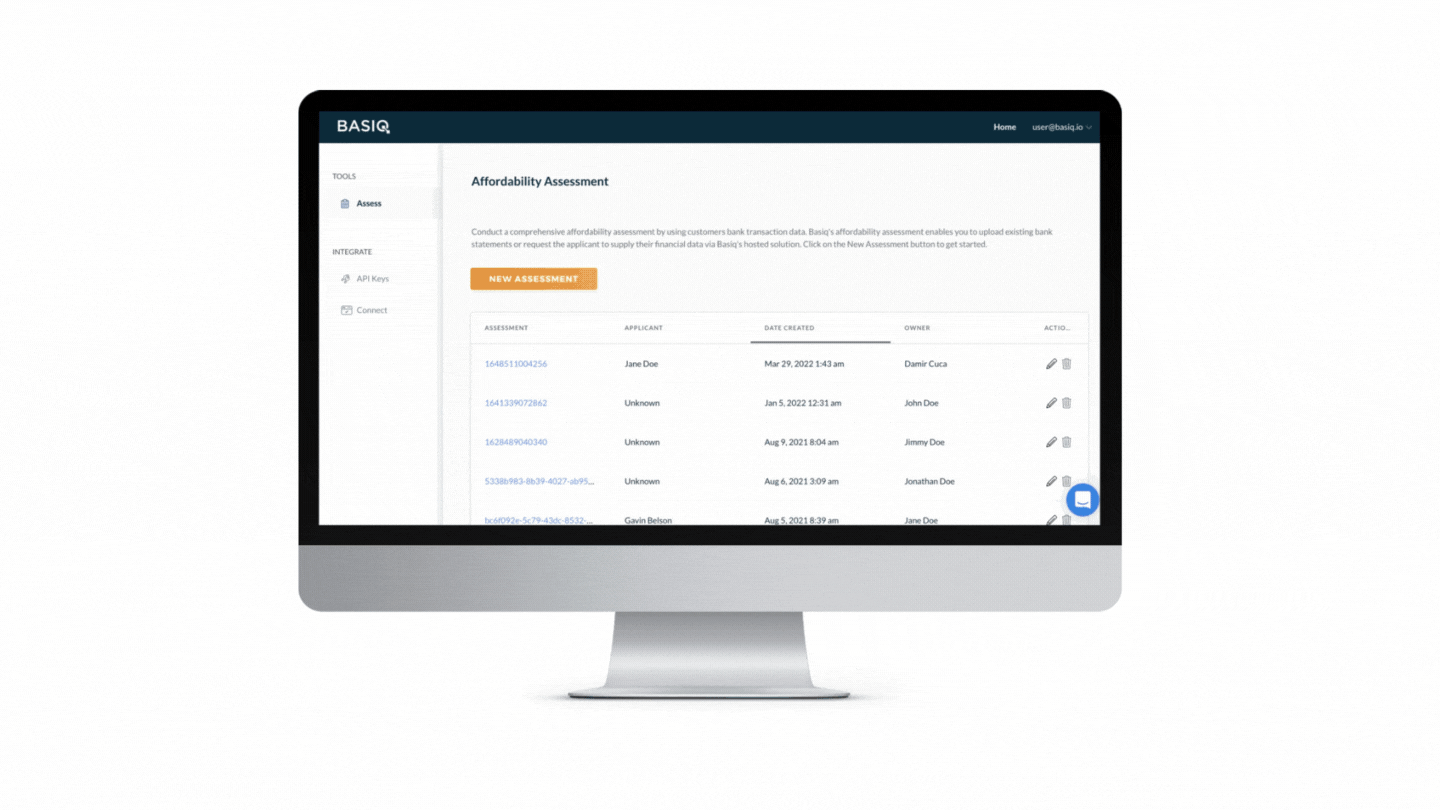
When making the move from the classic dashboard to the new one, there are a number of new features for you to take advantage of. This guide is your one stop shop when it comes to navigating the dashboard, whether it's brand new functionality, or the core basics you're used to.
What's new?
As a platform, we are always working hard to evolve and ensure that our platform and tools are best of breed. The new dashboard is a direct result of this. We have taken the core functionality that so many partners rely on, improved it, and packaged it up with a wealth of new features that empower dashboard partners. Among these new features are:
- Vast improvements to the performance, layout and user experience,
- Greater visibility when it comes to users (previously known as assessments in the classic dash) and their data,
- Tooling to make error resolution and troubleshooting simple,
- Tighter security with the ability to tailor and restrict team members permissions,
- Easy UI customisation,
- And much more!
Introduction
If you want to jump right in, you can head over to dashboard.basiq.io and get started. If you'd prefer to ease into things, we've compiled a few short videos (2-5 minutes each) to walk you through each of the amazing new features you can access within the new dashboard!
Coming up
Basic housekeeping and getting to know the new dashboard | |
Also known as "Assessments" in the classic dashboard - what does this mean in practice. | |
End to end overview on everything you can do in the classic dashboard and how it translates with the upgrade. | |
Granular access restrictions allowing for tighter security for your customers data | |
Logical separation of data available through creating, and editing "applications". | |
Additional configuration options that come with Version 3 of Basiq's platform, and how to make the most of them. | |
Connections are the means by which users give us access to their data. With the new dashboard you can now inspect, refresh and delete these with ease. | |
Quickly and easily track the success (or failure) of any connections, allowing you to troubleshoot in real time, without need for external support. |
Housekeeping
Users (new!)
One of the concepts which will be new to partners moving from the classic dashboard is the concept of a "User", instead of what was previously an "Assessment". While the name is different, the behaviour typically remains the same. You can read more about the relationship between assessments and users here.
Classic functionality
The good news is, you can still do everything you did on the old dashboard, it's just better here! Check out this video which will guide you step by step through creating a new affordability assessment.
New features
The following guides will introduce you to some of the new and improved features of the dashboard, and what they mean for you.
Permission Sets
Tighter security and more control with the ability to tailor and restrict team members permissions
Application Management
Power and flexibility available through application management, allowing for logical separation of data.
Version 3.0
Extra config available to partners as a result of upgrading to version 3.0, including thing such as enabling or disabling institutions or creating/editing your applications consent policy.
Connections
Better data visibility and new functionality allowing partners to refresh and revoke their users connections.
Tracking jobs
Jobs are responsible for seeing your users data sharing through. Now you have access to tooling to make connection error resolution and troubleshooting simple by tracking each job.
Some job errors you might encounter and what you should do when you see them
Error | Reason | Recommended action |
|---|---|---|
| User has input the wrong credentials. | Send your user a link to try creating the connection again. |
| The bank is presenting a popup to the user in their internet banking. Whenever possible Basiq will navigate through these, but for example if the bank presents new T&Cs to the user and offers only options to "Agree" or "Decline", then Basiq will fail the job with this error. | Inform your user of the issue and ask them to please log on to their internet banking portal and address the popup. When they have done this you can refresh the connection and proceed as normal. |
| There has been an issue with the institution or the Basiq connector for this institution. | Basiq's connection retry mechanism will kick in, meaning the job will be placed in a queue to be retried every 2 hours until either it is successful, or expires (after 7 days). You can let the user know there is a problem fetching data from their bank, and that you will let them know when their data is ready. In the meantime you can use the dashboard to monitor the status of this job. |
Still need a hand?
No worries! We're here to help every step of the way. If you have any more questions or would like some more guidance on how to use the new dashboard, please don't hesitate to reach out to the team at [email protected], or use the chat bubble on the bottom right hand corner of the new dashboard.
Updated 7 months ago